Some users report that after logging into the WordPress admin panel (wp-admin), the interface appears without styles — buttons, menus, and layout look “bare” (the text is visible but CSS is not applied). Often the page looks broken and appears as plain HTML. This usually means that the admin CSS/JS files have not loaded properly.
How the issue appears:
- The WP admin area looks unformatted (no colors, no layout, no styling).
- In the browser developer console, you may see errors related to loading files or unusual HTTP responses (403/404/500) for files from /wp-admin/ or wp-includes.
- The problem may disappear after clearing cache or changing server configuration, but the common cause is WordPress script concatenation (combining scripts), which can sometimes cause issues on certain servers, CDNs, or reverse proxy setups.
Solution — what to do:
The main and safe solution is to disable script concatenation in WordPress (this prevents WP from merging multiple admin scripts into a single URL, which resolves CSS/JS loading issues on some setups). You can do this in two simple ways:
- Via cPanel — WP Toolkit (graphical, recommended for less experienced users)
- Manually — by adding one line to wp-config.php (recommended if you do not use WP Management)
Both methods are shown below step-by-step. At the end, you’ll also find short troubleshooting steps in case the issue persists.
Option A — cPanel: WP Toolkit (Disable scripts concatenation for WordPress admin panel)
Note: Button names in your WP Toolkit may differ slightly depending on your cPanel/tool version. The steps are universal.
1. Log in to your cPanel account (username + password).
2. Use the search bar and type wordpress, then open WordPress Management (or find the WordPress Management section in cPanel).

3. In the list of installed sites, find the domain/installation with the issue and click on it.
4. In the management panel, click the button Apply critical security measures.
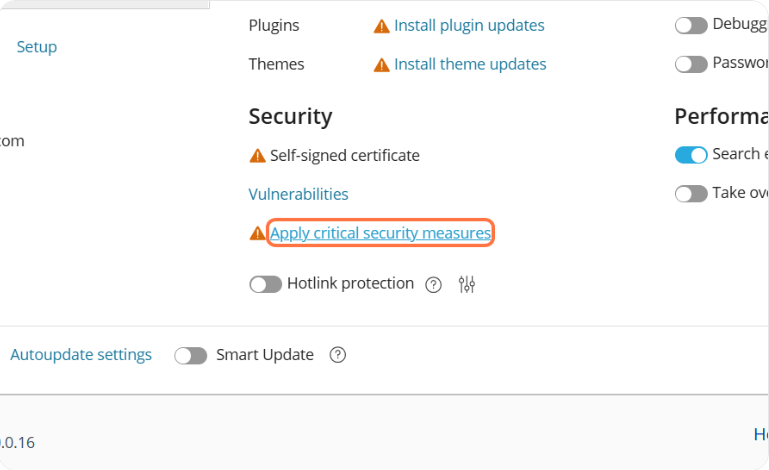
5. Find the option related to script concatenation or something similar to Disable scripts concatenation for WordPress admin panel. (If the exact phrase is not there, look for Disable concatenation or Disable assets concatenation related to admin.)
6. Enable/check the option (Enable = disable concatenation — be careful with the wording; usually there is a checkbox saying “Disable scripts concatenation”).
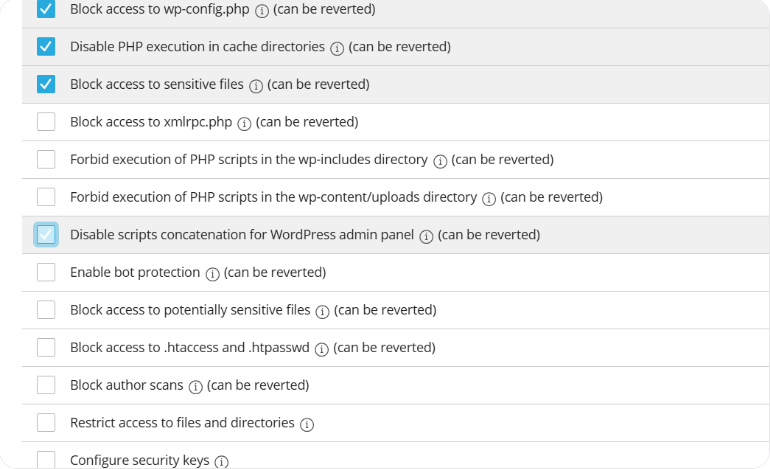
7. Save the changes (click Secure). Toolkit usually applies the change instantly.
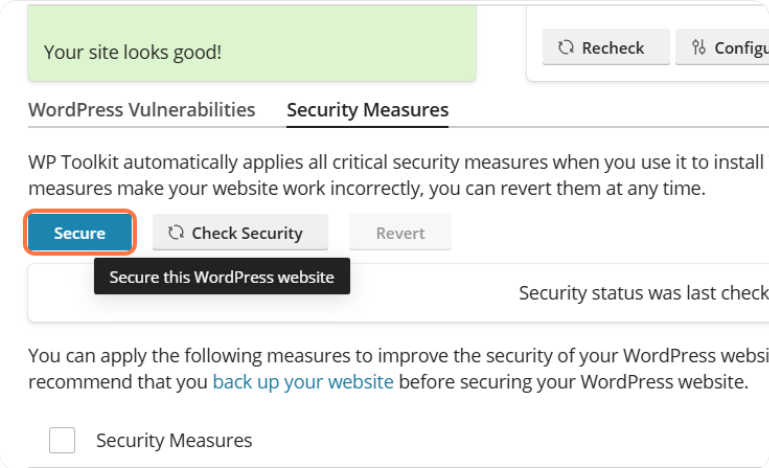
8. Open the WordPress admin in a new private/incognito window and check if it loads correctly.
If nothing changes: be sure to clear all caches (browser cache, caching plugin, CDN) and try again.
Option B — Manual method: editing wp-config.php
This is the most direct method and works on any hosting. You need file access to your site (cPanel File Manager, FTP/SFTP, or SSH).
Important! editing wp-config.php must be done carefully — make a backup before making changes!
1. Log in to your hosting (cPanel File Manager or FTP/SFTP client like FileZilla).
2. Go to the root directory of your WordPress installation (where wp-config.php is located). Usually this is public_html or the domain’s folder.
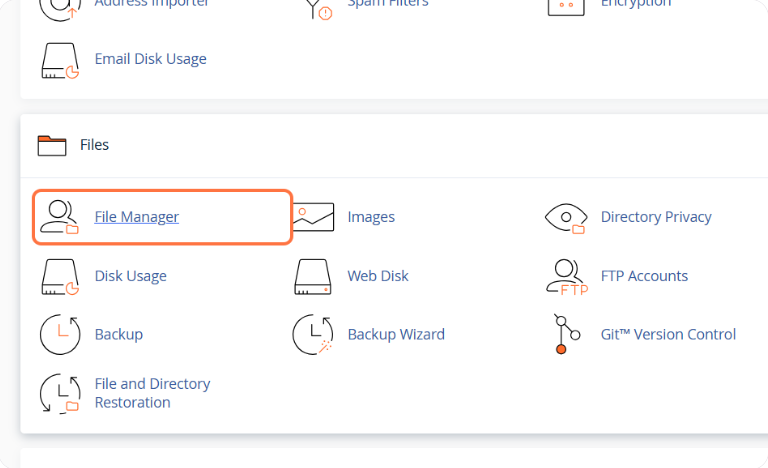
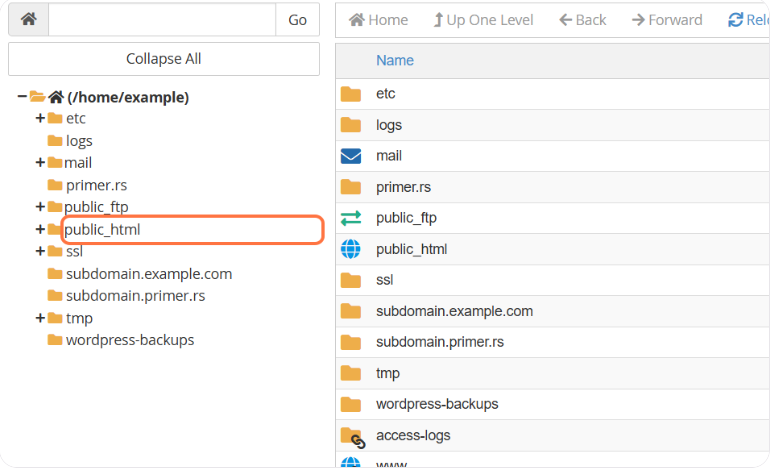
3. Create a backup of the file wp-config.php (download it or duplicate it as wp-config.php.bak).
4. Open wp-config.php for editing.
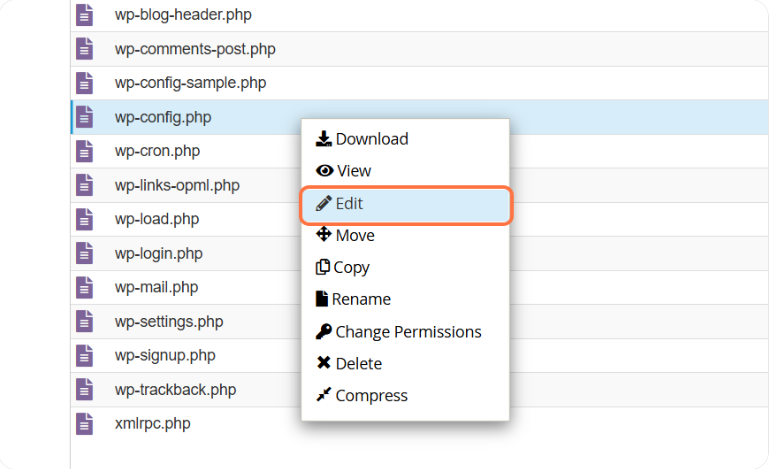
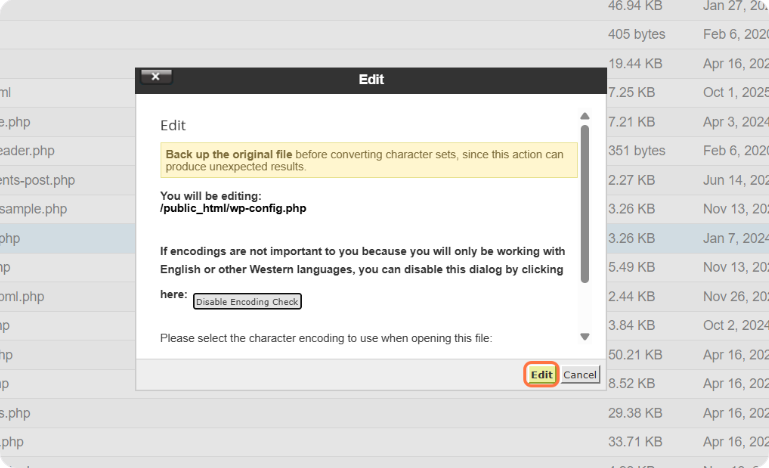
5. Before the line /* That's all, stop editing! Happy publishing. */ insert the following line exactly above that message:
// Disables script concatenation in the admin panel (fix for “no styles” in wp-admin)define( 'CONCATENATE_SCRIPTS', false );
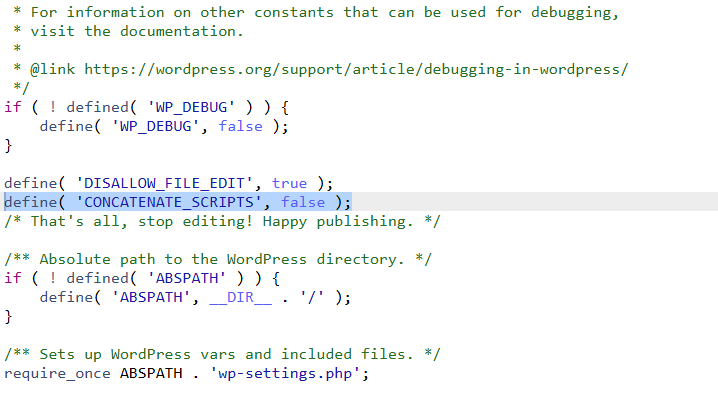
6. Save the file (click Save Changes) and close the editor.
7. Clear cache (if you use a caching plugin, CDN, or server-side cache) and refresh the admin page in a private window.
Notes: This constant must be defined before WordPress loads scripts — therefore it must be added to wp-config.php. If CONCATENATE_SCRIPTS is already defined (rare), replace or remove it before adding the new one.
Additional checks and troubleshooting (if the issue remains)
- Clear cache: browser cache, cache plugin (e.g., WP Super Cache, W3 Total Cache), CDN cache (Cloudflare). Always test in an incognito/private window.
- Disable caching/minify options in your cache plugin or CDN (sometimes minification + concatenation causes conflicts).
- Check the browser console (F12 → Console / Network): look for 403/404/500 errors when loading CSS/JS files. If files return errors, check file permissions (usually 644) and ownership.
- Check mod_security / WAF: server-side firewalls can block requests to combined files; disabling concatenation usually solves this because individual files are requested instead.
- Theme / plugin conflict: temporarily switch to a default WP theme and disable all plugins to identify if an addon is causing the issue.
- Check Site URL / Home URL: incorrect URLs can cause assets to load from a wrong location.
- Undo changes if needed: restore wp-config.php from backup and revert any changes in WP Toolkit.
Quick FAQ
Q: Will disabling concatenation affect performance?
A: Slightly, because WordPress will no longer send a single merged request for admin scripts. However, the admin area usually has only a few users, so the performance impact is minimal compared to stable functionality.
Q: Is it safe to keep CONCATENATE_SCRIPTS set to false permanently?
A: Yes, it is safe. If your server/proxy/CDN later handles merged URLs correctly, you can revert to default (or remove the definition).
Q: Where exactly does the line go in wp-config.php?
A: Always before the line /* That's all, stop editing! Happy publishing. */

