The security of your email is extremely important, especially if you use it to access your account, domains, or important business messages. Two-Factor Authentication (2FA) adds another layer of protection — even if someone learns your password, they won’t be able to access your account without the additional security code that only you can generate.
In this guide, we’ll show you, step by step, how to enable 2FA for your webmail account.
Before you begin, make sure you have the following:
- Access to your webmail account (username and password)
- A smartphone with an app for generating security codes, such as:
- Google Authenticator (Android/iOS)
- Authy
- Microsoft Authenticator
Step 1: Log in to your webmail
- Open your webmail page (usually in the format: webmail.yourdomain.rs or yourdomain.rs/webmail)
- In the Email Address field, enter your username, i.e., your email address (e.g. name@yourdomain.rs)
- In the Password field, enter your password
- Click Log in
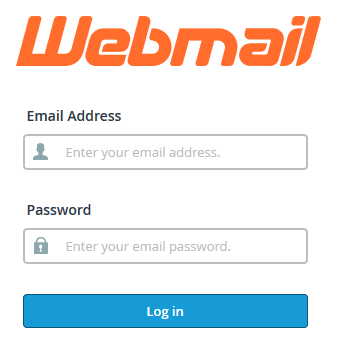
After logging in, you should see your mailbox dashboard.
Step 2: Start the 2FA activation process
- Click on the Two-Factor Authentication button (You can also find this option by clicking on your username in the top right corner.)
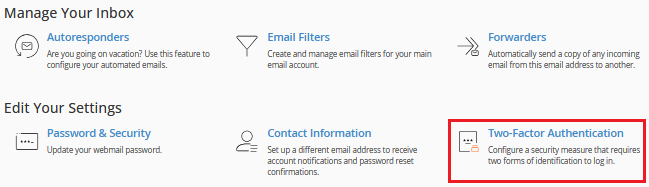
- Click the Set Up Two-Factor Authentication button
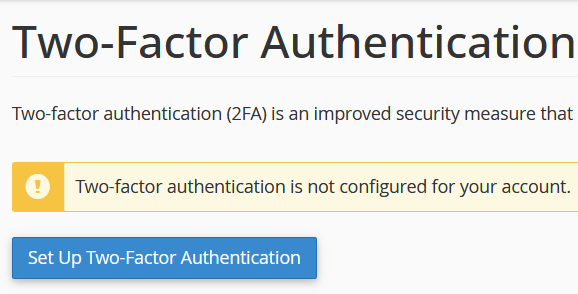
- A QR code and a secret key labeled Key will appear on the screen
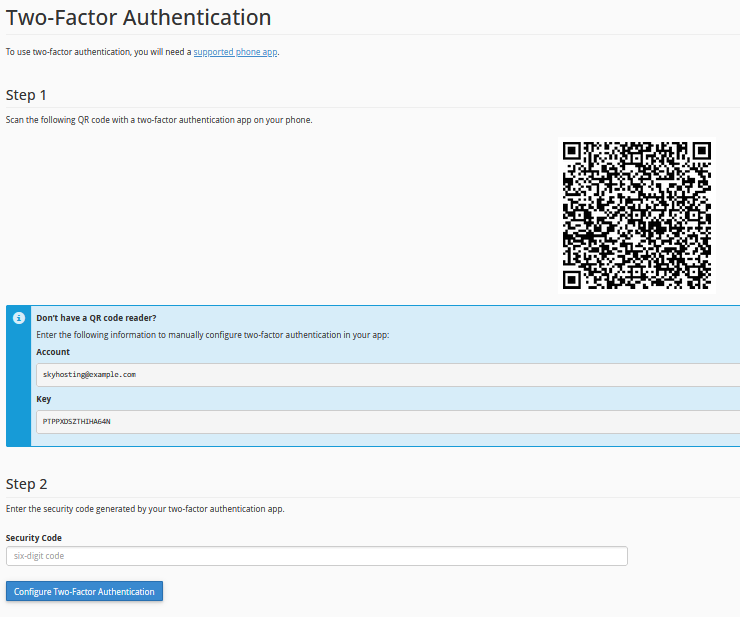
Step 3: Link the app and confirm
- Open the authenticator app on your phone
- Select the option to Add Account or the + sign
- Scan the QR code displayed on the webmail screen or manually enter the secret key
- The app will automatically start showing a six-digit security code that changes every 30 seconds
- Return to webmail and enter the current code from the app into the Security Code field
- Click Configure Two-Factor Authentication
If the code is correct, the system will confirm that 2FA has been successfully activated.
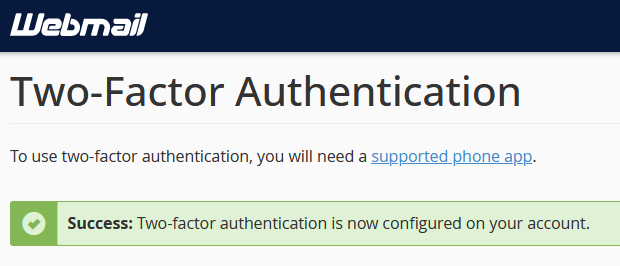
Step 4: Test the login process
- Log out of webmail and try signing in again
- Enter your username and password
- When the system asks for a 2FA code, open the app on your phone and enter the number displayed
If everything goes smoothly — congratulations! Your webmail account is now protected with an extra layer of security!
What if you lose your phone?
Contact our technical support team via a support ticket. Our team will verify your identity and help you reset 2FA.

